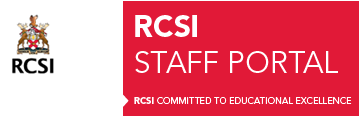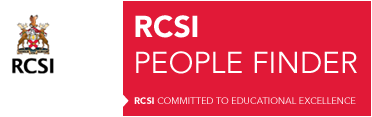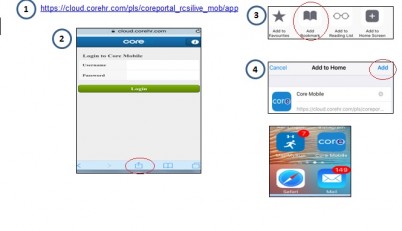Instructions for iOS (Apple Devices)
In order to be able to access the mobile website with ease on your smart device, you will need to save it as a bookmark to your home screen. Adding a bookmark is a similar concept to adding a favourite website on your PC. To do this on an iPhone or iPad via safari, please follow these steps
- Open the desired Web page or “URL” in the “Safari” app – in this case the Core Portal url
- Now tap the “action” button (in newer versions of iOS) at the bottom middle of the screen
- Several options appear – select the “Add to Home Screen“ option
- You can change the name of the bookmark if you wish
- Click “add” to add the icon to the list of visible apps on your phone
- The Core Mobile website should now be saved as a website onto your home screen. You’ll notice that the icon displays a miniature screenshot of the website
Instructions for Android
To add a bookmark to an android device such as a Samsung galaxy phone or tablet, please follow the below steps
- Navigate to the URL you want to bookmark (e.g. the Core Portal url)
- If using the “Samsung internet” browser;- Click on the More button on top right hand side of screen
– Select the “Add shortcut on home screen” option
- If using the “Chrome” internet browser- Tap the menu button and tap Add to home screen.
– Similar to the steps for the iOS devices, simply add/edit the bookmark title if desired and then click save
- This will place an icon on your home screen