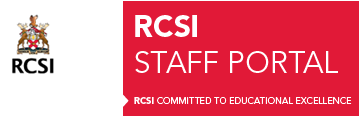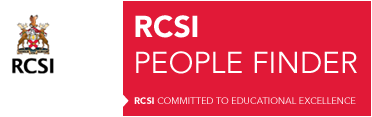| Below is the up to date permanently installed audio visual equipment list in RCSI Venues (SSG Campus) |
|
|
|
|
|
VENUE
|
Visual Equipment included in Venue
|
Audio Equipment included in Venue
|
|
O Flanagan LT
|
- HDMI
- Data Projector
- Laptop on Podium
- Wall mounted camera Hybrid teaching
- Document Camera
|
- 1 x Podium Mic
- 2 x Hand held Wireless Mics
- 1 x Tie Clip Wireless Mic
|
|
Cheyne LT
|
- HDMI
- Data Projector
- Laptop on Podium
- Wall mounted camera Hybrid teaching
|
- 1 x Podium Mic
- 2 x Hand held Wireless Mics
- 1 x Tie Clip Wireless Mic
|
|
Houston LT
|
- HDMI
- Data Projector
- Laptop on Podium
- Wall mounted camera Hybrid teaching
|
- 1 x Podium Mic
- 2 x Hand held Wireless Mics
- 1 x Tie Clip Wireless Mic
|
|
Albert LT
|
- HDMI
- Data Projector
- Laptop on Podium
- Wall mounted camera Hybrid teaching
|
- 1 x Podium Mic
- 2 x Hand held Wireless Mics
- 1 x Tie Clip Wireless Mic
|
|
College Hall
|
- HDMI
- Data Projector
- Laptop on Podium
- Webcam for Hybrid teaching
|
- 1 x Podium Mic
- 2 x Hand held Wireless Mics
- 1 x Table Top Mic
|
|
Board Room
|
|
- 2 x Hand held Wireless Mics
- 1 x Table Top Mic
|
|
Nightingale LT
|
- HDMI
- Data Projector
- Laptop on Podium
- Wall mounted camera for Hybrid teaching
|
- 1x Podium Mic for Hybrid teaching
- No Wireless Mics
|
|
Newman Study LT
|
- HDMI
- Data Projector
- Laptop on Podium
- Webcam on Laptop for Hybrid teaching
|
- 1x Podium Mic for Hybrid teaching
- No Wireless Mics
|
|
Exam Hall
|
- HDMI
- Data Projector
- Laptop on Podium
- Webcam for Hybrid teaching
|
- 2 x Podium/Table Mics
- 2 x Hand held Wireless Mics
|
|
TR 1
(123 SSG)
|
- HDMI
- Data Projector
- Desktop PC in Podium
|
- NO MICROPHONES
- No Wireless Mics
|
|
TR 2
(123 SSG)
|
- HDMI
- Data Projector
- Desktop PC in Podium
|
- NO MICROPHONES
- No Wireless Mics
|
|
TR 3
(123 SSG)
|
- HDMI
- Data Projector
- Desktop PC in Podium
- Webcam for Hybrid teaching
|
- 1x Podium Mic for Hybrid teaching
- No Wireless Mics
|
|
TR 4
(123 SSG)
|
- HDMI
- 75 ” Screen
- Laptop on Podium
- Wall mounted camera for Hybrid teaching
|
- 1x Podium Mic for Hybrid teaching
- No Wireless Mics
|
|
TR 5
(123 SSG)
|
- HDMI
- 60″ Screen
- Laptop on Podium
- Wall mounted camera for Hybrid teaching
|
- 1x Podium Mic for Hybrid teaching
- No Wireless Mics
|
|
Mary Dowson VC Room
MS Teams Dialling Details |
- 2x 75 “Screens
- Crestron MS Teams Room solution
- Bring your own device for showing content
- Device must have HDMI output
- No Desktop PC/Laptop supplied
|
- Mics included in the Crestron MS Teams Room solution
- Ceiling Mics
|
|
Sir Thomas Myles Room
MS Teams Dialling Details |
- 65 “Screen
- Crestron MS Teams Room solution
- Bring your own device for showing content
- Device must have HDMI output
- No Desktop PC/Laptop supplied
|
- Mics included in the Crestron MS Teams Room solution
- Table mic extension
|
|
Presidents Meeting Room
MS Teams Dialling Details |
- 65 “Screen
- Crestron MS Teams Room solution
- Bring your own device for showing content
- Device must have HDMI output
- No Desktop PC/Laptop supplied
|
- Mics included in the Crestron MS Teams Room solution
- Table mic extension
|
|
Robert Smith Room
MS teams Dialling Details
|
- 55 “Screen
- Crestron MS Teams Room solution
- Bring your own device for showing content
- Device must have HDMI output
- No Desktop PC/Laptop supplied
|
- Mics included in the Crestron MS Teams Room solution
- Table mic extension
|
|
1784 Auditorium
|
- Cable sign out from Porters required.
- HDMI
- Data Projector
|
- NO MICROPHONES
- No Wireless Mics
|
|
Desmond LT
(No 26 YS)
|
- HDMI
- 2x Data Projectors
- Desktop PC
- Document Camera
- 2x ceiling mounted cameras for live streaming/recording
- Webcam on podium for Hybrid teaching
|
- 2 x Podium Mics
- 4 x Hand Held Wireless Mics
- (Or alternatively —- 2 x Headset Wireless Mics and 2x Hand held Wireless Mics)
|
|
DBH LT
(No 26 YS)
|
- HDMI
- Data Projector
- Desktop PC in podium
- Wall mounted camera for Hybrid teaching/MS Teams
|
- 1 x Podium Mic
- No Wireless Mics
|
|
Computer Lab
(No 26 YS)
|
- HDMI option available
- 2 x Data Projector
- Desktop PC in podium
- Webcam on podium for Hybrid teaching
|
- 1 x Podium Mic
- No Wireless Mics
|
|
Muchnick Room
(No 26 YS)
|
- HDMI
- 2 x Data Projector
- Desktop PC in podium
- Webcam on podium for Hybrid teaching
|
- 1 x Podium Mic
- No Wireless Mics
|
|
TR Room 321
(No 26 YS)
|
- HDMI
- 60″ Screen
- Desktop PC for presentations and Hybrid teaching/MS Teams
- Wall mounted camera for Hybrid teaching/MS Teams
|
- Ceiling Mic for Hybrid teaching/MS Teams
- No Wireless Mics
|
|
TR Room 322
(No 26 YS)
|
- HDMI
- 60″ Screen
- Desktop PC for presentations
|
- NO MICROPHONES
- No Wireless Mics
|
|
TR Room 323
(No 26 YS)
|
- HDMI
- 60″ Screen
- Desktop PC for presentations and Hybrid teaching/MS Teams
- Wall mounted camera for Hybrid teaching/MS Teams
|
- Ceiling Mic for Hybrid teaching/MS Teams
- No Wireless Mics
|
|
TR Room 324
(No 26 YS)
|
- HDMI
- 60″ Screen
- Desktop PC for presentations
|
- NO MICROPHONES
- No Wireless Mics
|
|
TR Room 325
(No 26 YS)
|
- HDMI
- 60″ Screen
- Desktop PC for presentations and Hybrid teaching/MS Teams
- Wall mounted camera for Hybrid teaching/MS Teams
|
- Ceiling Mic for Hybrid teaching/MS Teams
- No Wireless Mics
|
|
TR Room 326
(No 26 YS)
|
- HDMI
- 60″ Screen
- Desktop PC for presentations and Hybrid teaching/MS Teams
- Wall mounted camera for Hybrid teaching/MS Teams
|
- Ceiling Mic for Hybrid teaching/MS Teams
- No Wireless Mics
|
|
TR Room 421
(No 26 YS)
|
- HDMI
- 60″ Screen
- Desktop PC for presentations and Hybrid teaching/MS Teams
- Wall mounted camera for Hybrid teaching/MS Teams
|
- Ceiling Mic for Hybrid teaching/MS Teams
- No Wireless Mics
|
|
TR Room 422
(No 26 YS)
|
- HDMI
- 60″ Screen
- Desktop PC for presentations
|
- NO MICROPHONES
- No Wireless Mics
|
|
TR Room 423
(No 26 YS)
|
- HDMI
- 60″ Screen
- Desktop PC for presentations and Hybrid teaching/MS Teams
- Wall mounted camera for Hybrid teaching/MS Teams
|
- Ceiling Mic for MS Teams meetings
- No Wireless Mics
|
|
TR Room 424
(No 26 YS)
|
- HDMI
- 60″ Screen
- Desktop PC for presentations
|
- NO MICROPHONES
- No Wireless Mics
|
|
TR Room 425
(No 26 YS)
|
- HDMI
- 60″ Screen
- Desktop PC for presentations and Hybrid teaching/MS Teams
- Wall mounted camera for Hybrid teaching/MS Teams
|
- Ceiling Mic for Hybrid teaching/MS Teams
- No Wireless Mics
|
|
TR Room 426
(No 26 YS)
|
- HDMI
- 60″ Screen
- Desktop PC for presentations and Hybrid teaching/MS Teams
- Wall mounted camera for Hybrid teaching/MS Teams
|
- Ceiling Mic for Hybrid teaching/MS Teams
- No Wireless Mics
|
|
121 SSG
Meeting Room G-01
MS Teams Dialling Details |
- Crestron Flex System for MS Teams
- 60″ Screen
- Bring your own device for showing content
- Device must have HDMI output
- No Desktop PC/Laptop supplied
|
- 1x Crestron Flex System Audio on table
- No Wireless Mics
|
|
121 SSG
Meeting Room 1-01
MS Teams Dialling Details |
- Crestron Flex System for MS Teams
- 60″ Screen
- Bring your own device for showing content
- Device must have HDMI output
- No Desktop PC/Laptop supplied
|
- 1x Crestron Flex System Audio on table
- No Wireless Mics
|
|
121 SSG
Meeting Room 3-01
MS Teams Dialling Details |
- Crestron Flex System for MS Teams
- 60″ Screen
- Bring your own device for showing content
- Device must have HDMI output
- No Desktop PC/Laptop supplied
|
- 1x Crestron Flex System Audio on table
- No Wireless Mics
|
|
121 SSG
Meeting Room 3-02
MS Teams Dialling Details |
- Crestron Flex System for MS Teams
- 60″ Screen
- Bring your own device for showing content
- Device must have HDMI output
- No Desktop PC/Laptop supplied
|
- 1x Crestron Flex System Audio on table
- No Wireless Mics
|
|
121 SSG
Meeting Room 4-01
MS Teams Dialling Details |
- Crestron Flex System for MS Teams
- 60″ Screen
- Bring your own device for showing content
- Device must have HDMI output
- No Desktop PC/Laptop supplied
|
- 1x Crestron Flex System Audio on table
- No Wireless Mics
|
|
Ardilaun
Block B – 3rd Floor
|
- HDMI
- 85 inch screen on floor mount
- 6x Wall mounted screens
- Desktop in Podium
- Desktop Webcam for lecturer
|
- 1 x Podium Mic
- 3 x Handheld Wireless Mics
|
|
Mercers
UG01 Study Hall
|
- HDMI
- Data Projector
- Desktop PC in podium
- Ceiling mounted camera for Hybrid teaching
|
- 1x Podium Mic
- 1x Handheld Wireless Mic
- 1x Tie Clip Wireless Mic
|
|
Mercers
TR 102
|
- HDMI
- Data Projector
- Desktop PC in podium
|
- NO MICROPHONES
- No Wireless Mics
|
|
Mercers
TR 103
|
- HDMI
- Data Projector
- Desktop PC in podium
|
- NO MICROPHONES
- No Wireless Mics
|
|
Mercers
TR 104
|
- HDMI
- Data Projector
- Desktop PC in podium
- Webcam for Hybrid Teaching
|
|
|
Mercers
UG06
|
- HDMI
- 75″ Screen
- Desktop PC in podium
|
- NO MICROPHONES
- No Wireless Mics
|
|
Mercers
TR 107
|
- HDMI
- 1x 75 inch screens
- Laptop PC in podium
- Webcam for Hybrid Teaching
|
|
|
Mercers
TR 108
|
- HDMI
- 1x 75 inch screens
- Laptop PC in podium
- Webcam for Hybrid Teaching
|
|
|
Mercers
TR 109
|
- HDMI
- 4x 75 inch screens
- Laptop PC in podium
- Webcam for Hybrid Teaching
|
|
|
Mercers
TR 111
|
- HDMI
- 75″ Screen
- Desktop PC in podium
|
- Ceiling Mic Array for Hybrid teaching/MS Team
|
|
Mercers
3rd Floor Meeting Room
MS Teams Dialling Details |
-
Under Construction
- Poly Studio USB video bar for MS teams use
- 45″ Screen
- Users require their own laptop with USB and HDMI connections to use the USB video bar option
- HDMI only
|
-
Under Construction
- Webcam and microphone/ speakers are built into the Poly Studio USB video bar
|
|
BLH Seminar room
|
- HDMI
- Data Projector
- Desktop in Podium
- Wall camera for room participants
- Desktop Webcam for lecturer
|
- 1 x Podium Mic
- 2 x Wireless table top mics Mics
|
|
BLH Meeting room
MS teams Dialling Details
|
- Poly Studio USB video bar for MS teams use
- 65″ Screen
- Desktop PC for MS Teams and presentations
|
- Webcam and microphone/ speakers are built into the Poly Studio USB video bar
- No Wireless Mics
|
|